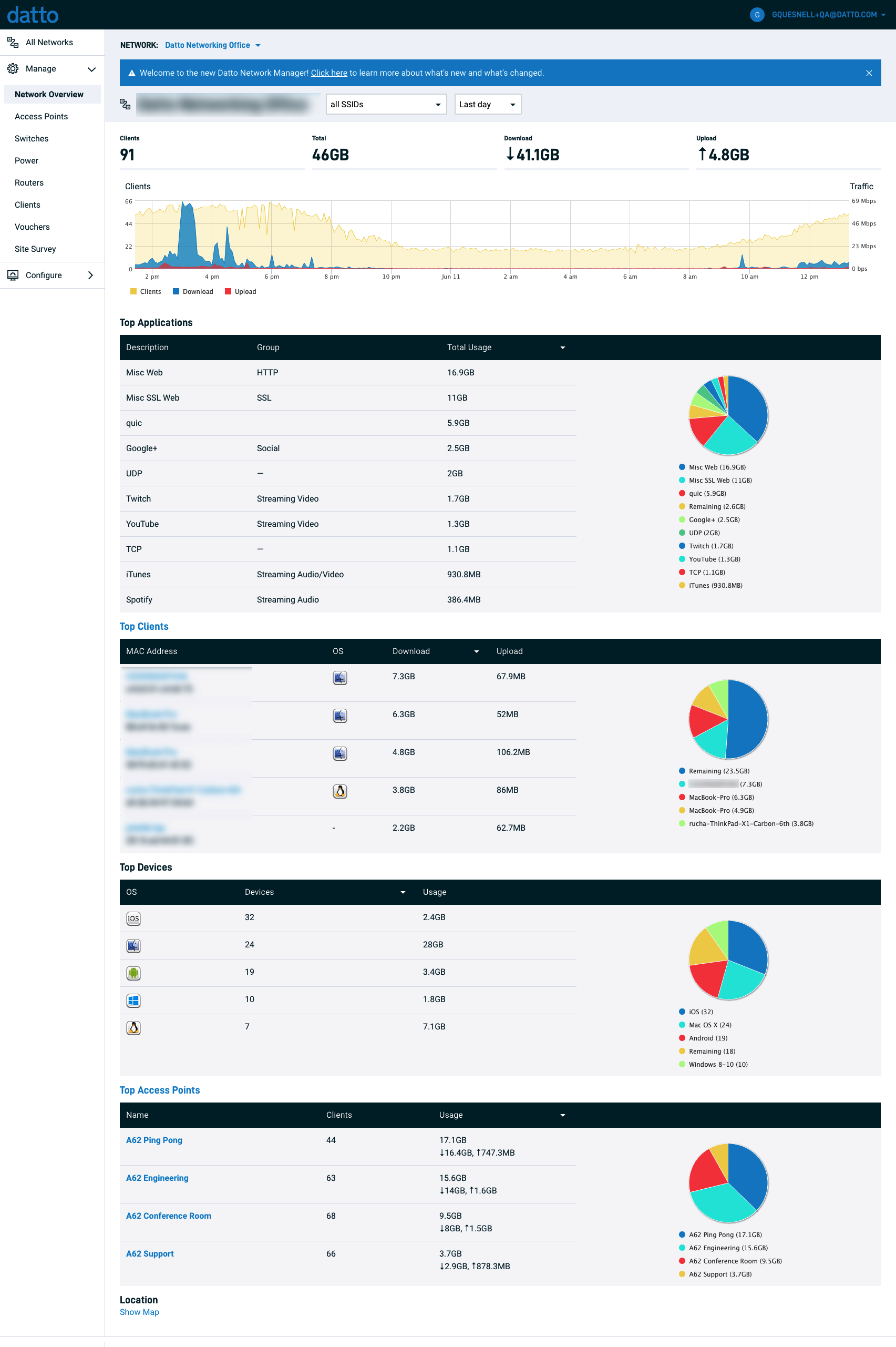Setting up a new Datto Networking user account
This article shows how to set up Datto Networking accounts for new users. Use this procedure when you are setting up a new Datto Networking account for internal and client users.
Environment
- Datto Networking
- Datto Partner Portal
Description
The user account setup process has two stages:
-
Create the user account in the Datto Partner Portal, which stores the user's information.
-
Assign the user's network management permissions in Datto Network Manager, which references the user information stored in the Partner Portal.
Procedure
In the Datto Partner Portal
-
Have a Datto Partner Portal Admin create an employee account (for members of your company) or a client account (for your customers) in the Datto Partner Portal. You must set the user's role to Administrative or Tech to ensure they can access Datto Network Manager.
-
Log into the Datto Partner Portal with your newly-created credentials.
-
Click the Status tab on the Datto Partner Portal homepage, then select Networking Status from the drop-down menu.
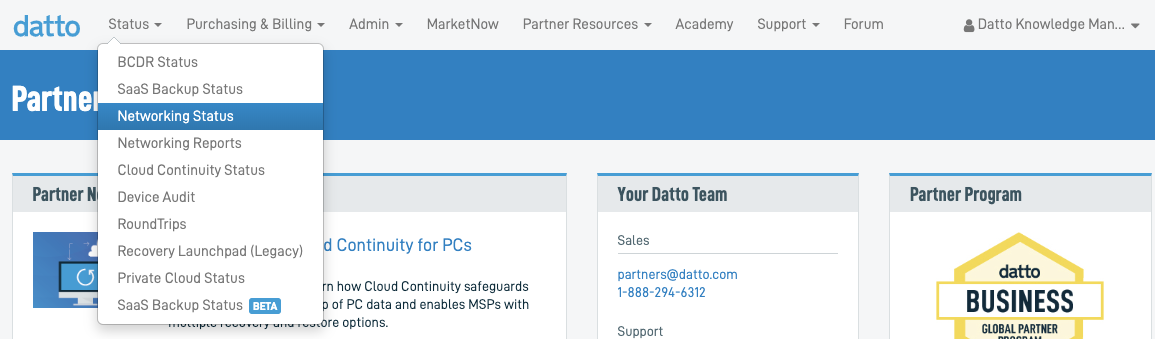
-
The Networking Status page shows all your current networks.
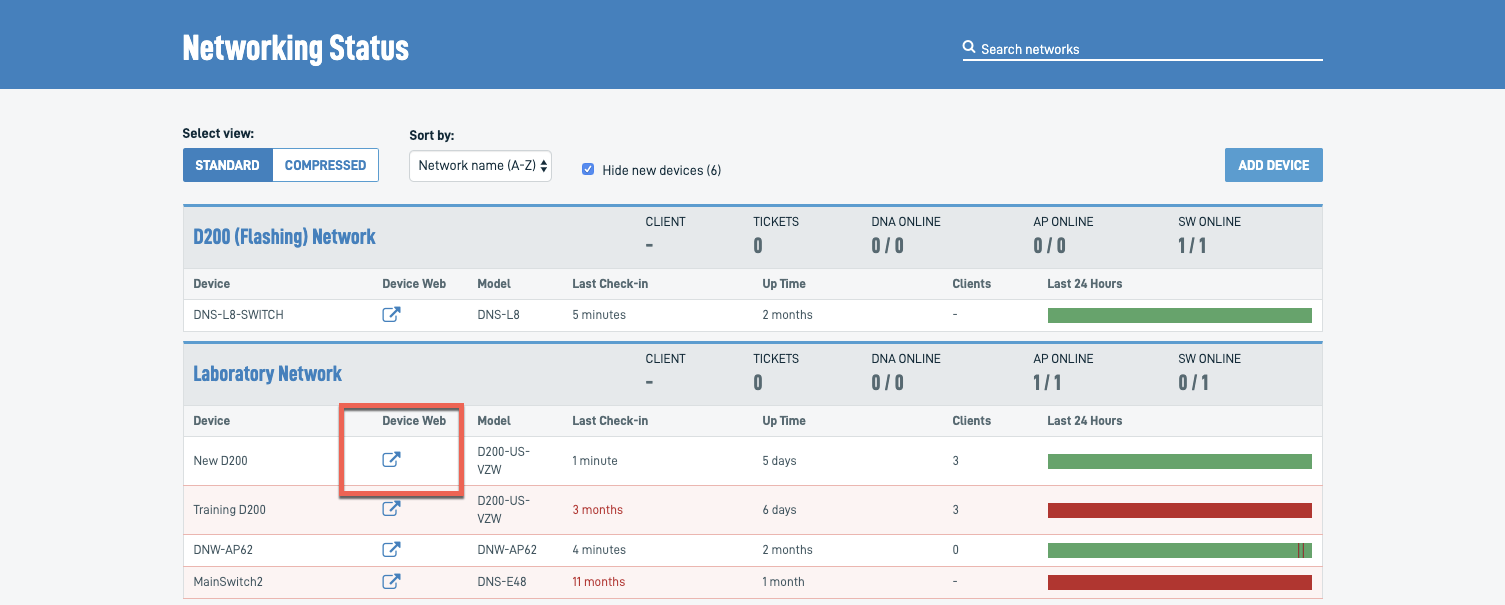
- To create a new network, see the Datto Network Manager: Networks page overview article for instructions.
- To access an existing network, click the Device Web icon for the device you wish to manage to go to its corresponding page in Datto Network Manager. If the device is not yet part of the network, see the Registering a Datto Networking device article to add it.
Datto Network Manager
Datto Network Manager is the GUI through which you can manage Datto Networks and Datto Networking devices. Navigate to User Settings to configure options for Network Manager users.
All Network Manager users are assigned a role that dictates their permissions. By default, Network Manager assigns newly created users the Account Admin role. You must change the user's role to set a different permission level. Refer to Managing user permissions.
For a full walkthrough and overview of Datto Network Manager, read Datto Network Manager: Getting started.